After you get your LeadForm up and running the next step is to start making improvements to increase your form conversion rates.
But, where do you even start? How do you know what to change in the first place?
Well, that is where our newest step-based metrics and real-time analytics features come into play.
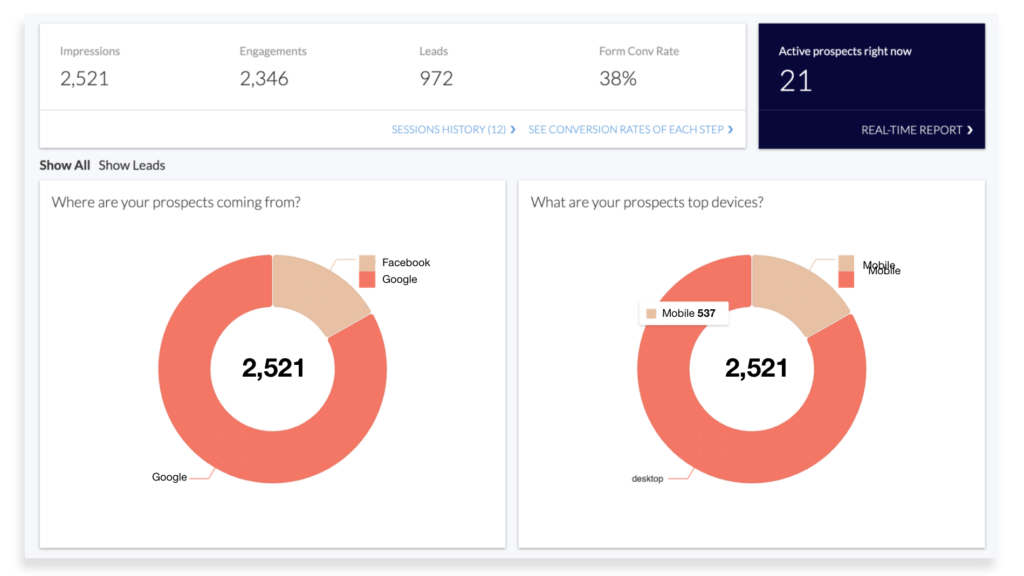
With our newest analytics features, it’s now easier than ever to squeeze more conversions out of your forms.
In this post, I’ll show you exactly how to optimize your forms to boost conversions.
Ready? Let’s go!
Measure Drop-Off Rates of Every Step of Your Form With Step-Based Metrics
One of the biggest benefits of multi-step forms like LeadForms, is that this type of form helps you increase form conversion rates by breaking your forms down into multiple steps. This reduces overwhelm and makes it easier to collect the information that you need from your prospects.
The only downside is that once you add multiple steps to your forms, you lose visibility into which steps cause the biggest drop-off in your form.
Well, as of today that’s no longer the case.
With our latest Step-Based metrics feature, we’re pulling back the blinders and giving you visibility into the conversion rate of every step of your form so you can make better decisions about how to optimize your form for conversions.
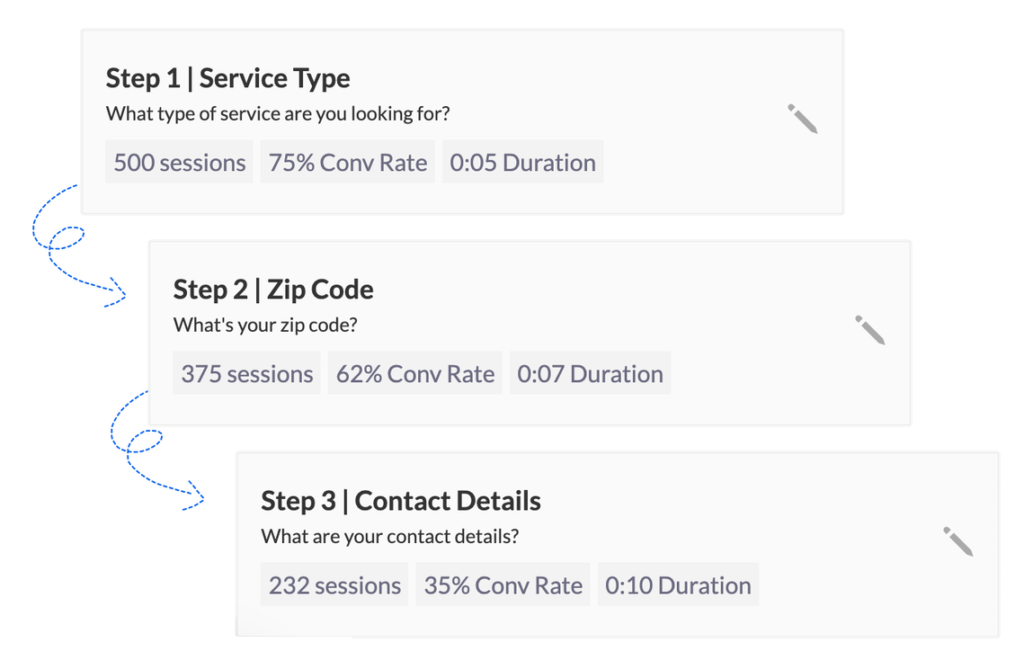
With a quick glance, you can see the following metrics at the step level:
- Sessions (how many people saw the step)
- Conversions (i.e, how many people completed the step by moving to the next step of your form)
- Duration (how long it takes on average to complete a step)
What to look for when analyzing your LeadForm:
- Steps that have the lowest conversion rates: These are the steps that you want to optimize. For example, if you’re asking the prospect for a budget and you’re using an open-ended form field, try changing this step to a slider instead.
- Steps with highest average duration: If you notice that it’s taking prospects a long time to complete a specific step, then it could be a sign that a step in your form is causing confusion.
To access your step based metrics:
Open your LeadForm and navigate to the “Metrics” tab which is located on the right hand side of the screen
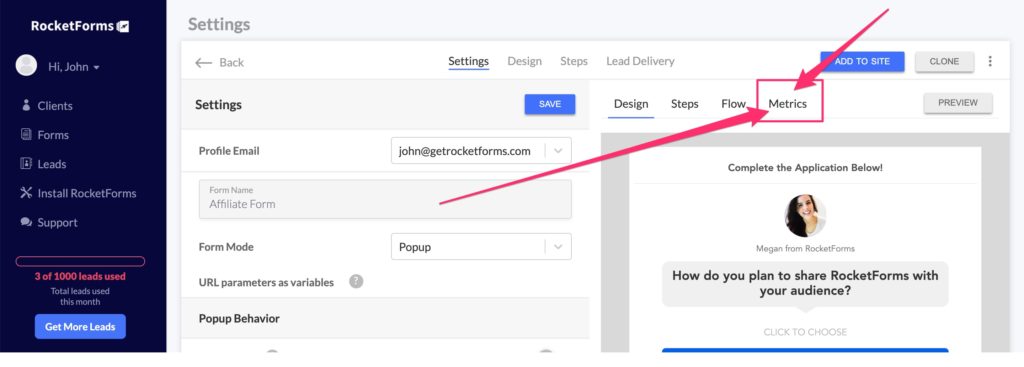
Inside of the Metrics Tab, you’ll see a list of every step of your form, with metrics associated with each step.
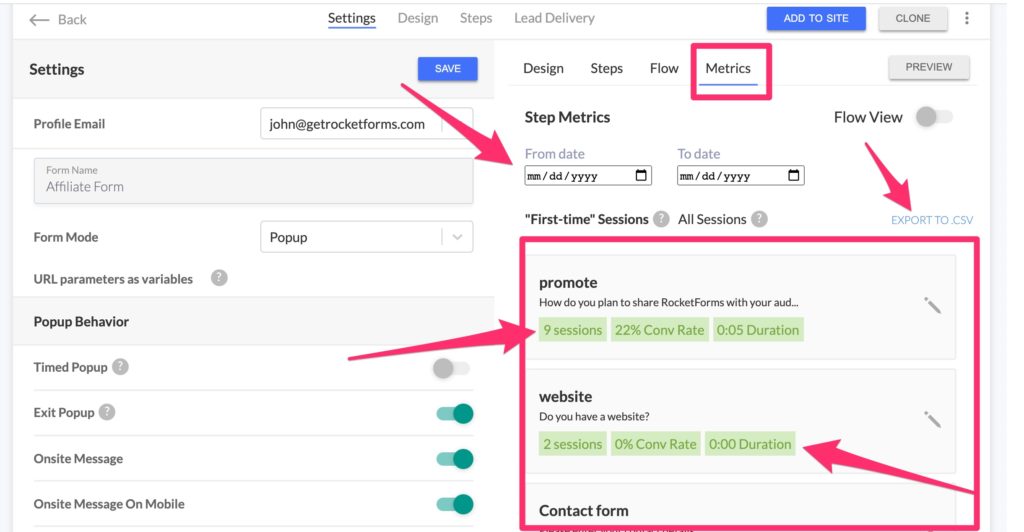
Alternatively, you can even see the step-based metrics in the “Flow View.”
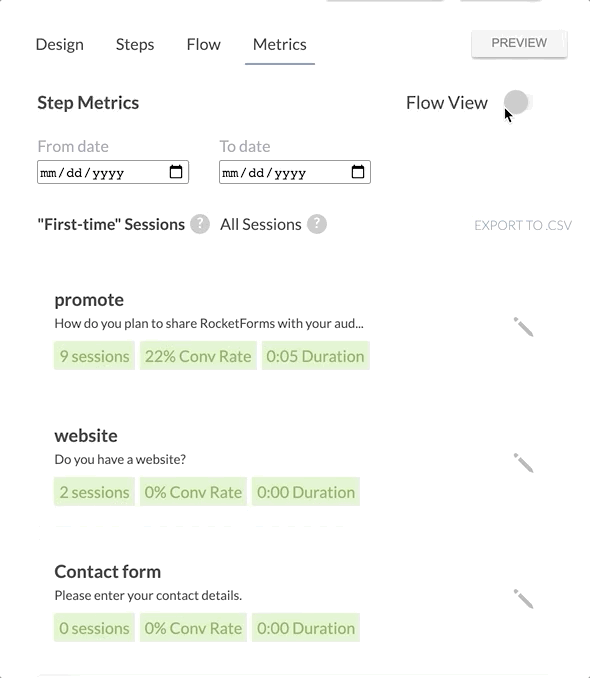
And for those spreadsheet loving digital marketers out there, you can dump your step metrics into a CSV file.
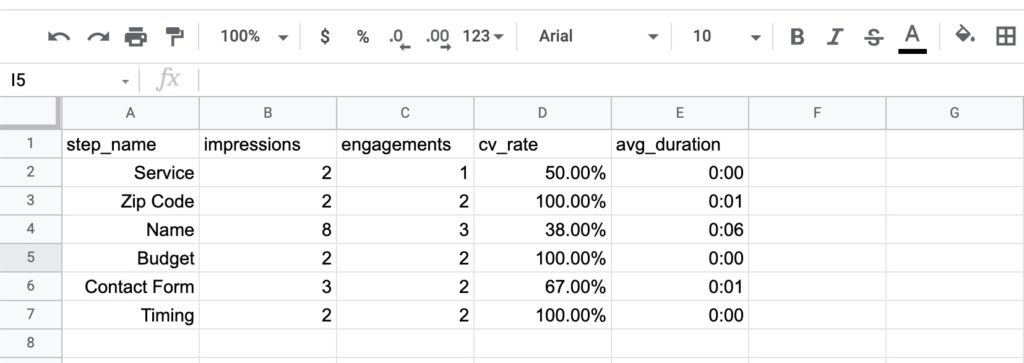
This might be useful if you need to combine this data with other marketing data. Or, if you’d like to share the data with a client, manager, or colleague.
What to do after you identify optimization opportunities:
After you analyze your step-based metric data, you’ll likely find a number of conversion optimization opportunities. Follow these steps below:
- Make sure that you’re giving your form enough time to collect some data. After you launch your form, it can be tempting to start optimizing, but you’ll want to make sure that you have enough data to make statistically sound decisions.
- Only make one change at a time. This way, you’ll know exactly what changed worked for you or against you.
- When you determine what you’d like to test, I suggest listing your ideas out in a spreadsheet where you can track all of your changes.
If you get enough traffic, then I highly suggest using our A/B Testing feature to spin up a variant form so you can test your new ideas against a control in a more scientific way.
By combining A/B Testing with Step-Based Metrics, you’re putting yourself in the best position possible to maximize the conversion rates of your forms.
And if you’re using LeadForms for clients, A/B Testing with Step-Based Metrics sounds like a pretty sweet CRO package that you can sell to clients.
Get Deeper Insights With Real-Time Analytics
While the Step-Based Metric feature is game changing for form optimization, (especially when combined with A/B Testing), we didn’t stop there.
We also built a real-time analytics system.

Why?
Three reasons:
1… Because it felt like a cool thing to do
2… No form tool on the planet (that I know of) has real-time analytics, which only made it cooler
3… Because it’s another data point to help you optimize your interactive forms like never before
Similar to how Real-Time Analytics works in Google Analytics, you can actually watch visitors in real time… but for your form.

And you can even drill down into each active session, watching the visitor go through your form, every step of the way.
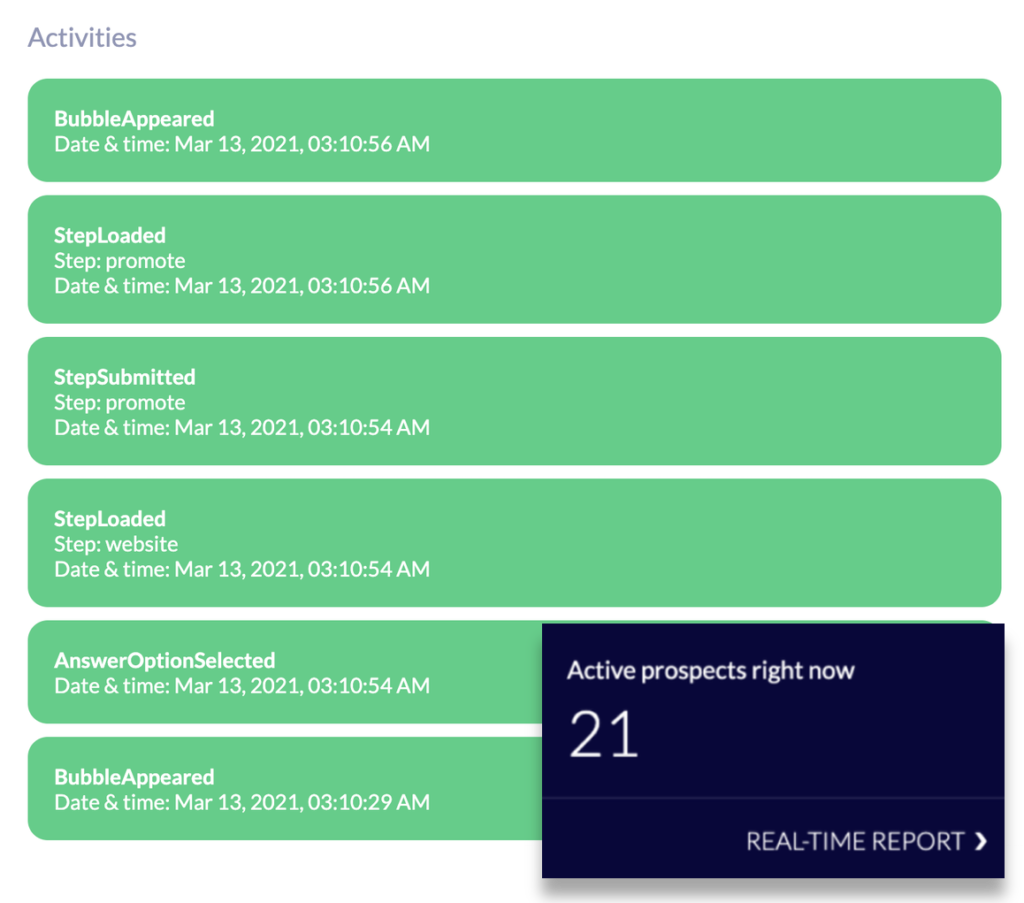
The nice thing about real-time form analytics is that you’ll end up with tons of data for every session to look through.
It’s not only fun to use, but it also gives you a sense of how prospects behave in your form.
Get More Data With Advanced Reports
In addition to Step Metrics and Real-Time Analytics, we also started adding more advanced reports.
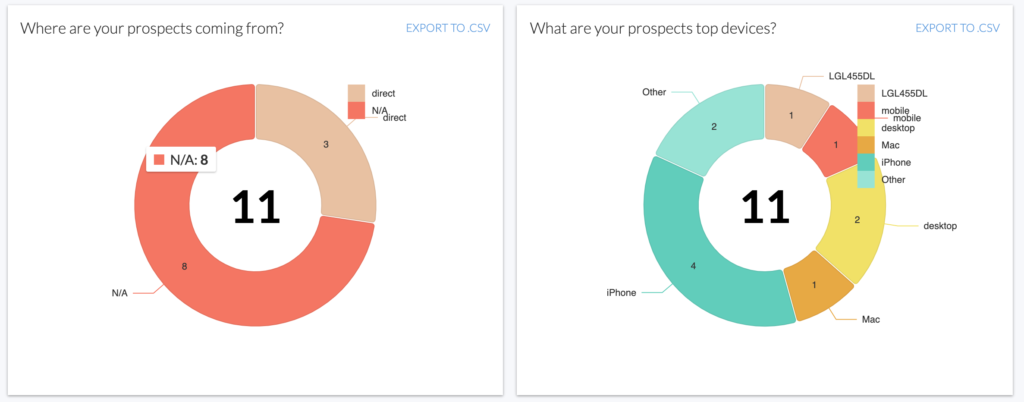
As of typing this, you currently have five new reports in your LeadForms Dashboard:
- Source: Get a breakdown of where all of your prospects and leads are coming from.
- Device: See if your leads are submitting your forms on mobile or desktop devices
- Country: See what countries your leads are coming from
- City: Get insight into which cities your leads are coming from
- UTMs: If you’re using UTMs then get insights into which campaigns are driving leads through your forms
To combine this data with your other marketing data, or to share with a client, simply download the data to a CSV.
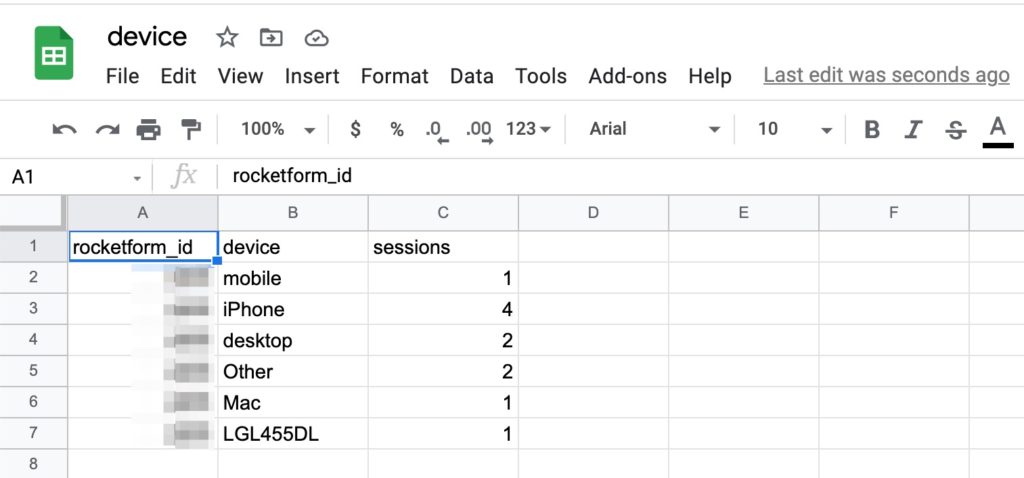
This is Just the Start — What’s Next?
I’m going to make a bold claim here.
I’m beginning to think that we may have built the most advanced form analytics system on the market.
I truly believe that lead forms have yet to be optimized. And that there’s so much opportunity in simply having better forms.
Which is why I set out to build LeadForms in the first place.
But, the thing is… a great form UI can only get you so far.
You also need the data and analytics to see where you can make improvements.
Well now, for the very first time, you have all of the data that you need to make smarter decisions about how to optimize your forms.
But this is just the start.
In the future, we’ll add more reports and more analytics tools to give you insights that will help you understand user behavior at a level that was never possible before.
This means form heatmaps, click-tracking, more granular reports, and even machine learning.
The future is exciting!
In the meantime, here’s what to do next:
If you’re a LeadForms customer then Real Time Analytics, Step Metrics, and the Advanced Reports are already in your account at no additional charge. Start exploring the new features today — Sign In.
Not a LeadForms Customer? Learn more about our Form Analytics feature here. Or, browse our templates to get started.

