ActiveProspect TrustedForm is one of the most important tools in a lead generator’s tech stack when it comes to generating TCPA compliant leads.
And It’s often required by clients and lead buyers.
But integrating TrustedForms SDK and enabling advanced features like Auto Retain can be a little tricky into your lead capture forms can be a tricky especially at scale.
That’s why in this blo post, I’m going to break down exactly how to easily add TrustedForm to your lead forms, with just one a few clicks, no dev work or tech headaches, so you can integrate TrustedForm in seconds, not hours or days.
P.S. I’m goin to demonstrate how to do this with our platform, LeadCapture.io, which is among the few lead form platforms that offer a simple and seamless integration with TrustedForm. You can start a free trial here.
Ready? Let’s go!
What is ActiveProspect TrustedForm?
TrustedForm is one of the highest standards of independent proof of consent and it’s our recommended approach for collecting proof of consent at LeadCapture.io.
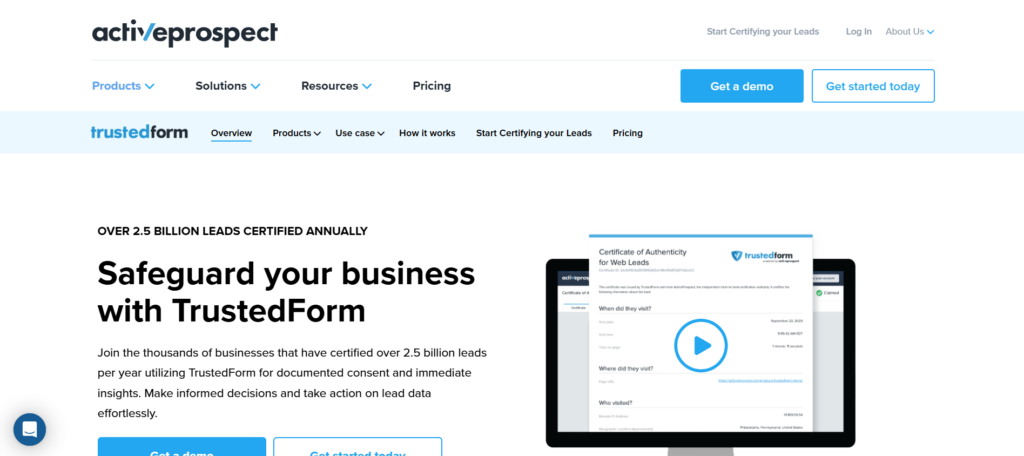
This sophisticated lead verification tool is designed to ensure the authenticity of your inbound web leads. It offers a digital certificate that provides proof of consent, capturing critical data like the time and place a lead submitted their information.
Lead sellers and lead generators use their Trusted Form Cert to demonstrate compliance with privacy laws and regulations, such as the General Data Protection Regulation (GDPR) and the Telephone Consumer Protection Act (TCPA). By using TrustedForm, companies can verify that they obtained customer consent legitimately, reducing risks associated with non-compliance and potential legal repercussions.
Example of the TrustedForm Certificate
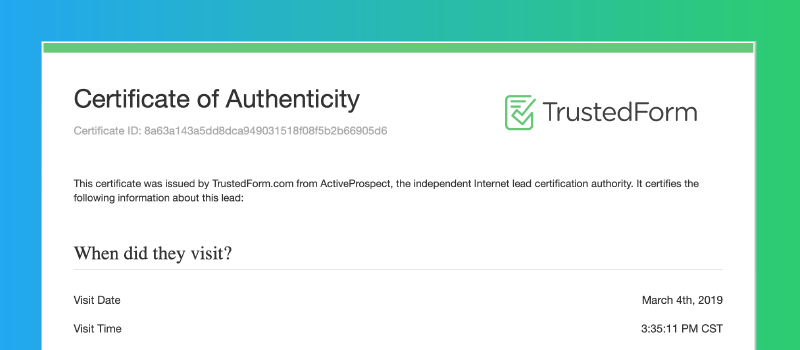
How TrustedForm Improves Lead Quality
One of the biggest reasons why lead gen pros turn to TrustedForm, aside from reducing compliance risk, is becusae TrustedForm enhances the quality and reliability of leads by recording screen captures of the users’ interactions where their data was submitted. This allows lead generators to not only ensure that the data was collected in a transparent manner but also to understand user behavior and intent more clearly.
In fact, when TrustedForm is combined with LeadCaptures point of capture verification, it can nearly eliminate lead rejections and lead refunds.
What data points does the TrustedForm Certificate include?
The first thing to note is that each TrustedForm Cert is unique for each lead. The certificate contains the following data points:
- Time Stamp
- Time on Page
- Lead Age
- IP Address
- Geo Location
- Browser Type
- Operating System
- Session Replay
Every single data point above is included in the certificate, which as you can probably imagine will only help prove that the lead actually submitted your form and provided consent.
Now that you have a better understanding of TrustedForm, let’s dive into one of the most advanced features that’s part of the TrutsedForm SDK, often required by lead generators who are using LeadCapture.io — Auto Retain.
What’s TrustedForm Auto Retain
Auto Retain is a powerful feature within TrustedForm that automatically stores the certificate of lead submissions without any additional efforts from your end. This removes the manual step of saving the certificate, which not only enhances efficiency but also ensures that every single lead you collect is tracked with a verifiable certificate of authenticity. By integrating Auto Retain, lead generators and sellers can seamlessly manage vast amounts of data, ensuring every lead has a corresponding certificate that can be accessed when needed.
At LeadCapture, we see Auto Retain is most useful among lead generators handling a high volume of inbound leads, as it systematically archives all lead certificates, thereby offering a comprehensive audit trail. This automated process standardizes how lead data is kept, minimizing the risk of oversight or human error, and freeing up resources to focus on other critical aspects of lead management and conversion strategies.
Benefits of Auto Retain for Lead Generators and Sellers
For lead generators and sellers, Auto Retain offers enhanced compliance and operational benefits.
First it simplifies regulatory adherence by ensuring all lead data is stored with proper proof of consent, essential for GDPR and TCPA compliance. This minimization of legal risk helps protect companies from potential lawsuits or fines associated with data privacy breaches.
Additionally, Auto Retain enhances the quality assurance processes by providing immediate proof of lead legitimacy, leading to increased trust in the leads being sold or passed on to clients. This transparency can elevate a lead seller’s reputation and differentiate them in a competitive market. By reducing manual data management, Auto Retain also optimizes resource allocation, enabling teams to concentrate on strategic growth activities rather than paperwork, ultimately leading to improved productivity and profitability.
How to Enable Auto Retain
To enable Auto Retain, you typically need to configure it within the TrustedForm settings or through the integration setup with your lead capture processes, ensuring that all lead certificates are automatically stored without manual intervention.
While it operates alongside the TrustedForm SDK, enabling Auto Retain requires specific settings adjustments rather than being an inherent feature of the SDK itself.
If you’re using LeadCapture.io, then all you need to do is flip a switch and ensure Auto Retain is enabled from the ActiveProspect side.
Do I need need a TrustedForm Cert if I’m generating inbound leads?
At this point, you might be wondering: “Do I really need to generate a TrustedForm Cert for my leads?”
You should consider using TrustedForm if you meet any of the following:
- You are generating inbound leads on behalf of a client or lead buyer and they require documented proof of consent.
- You or someone else is calling inbound leads with an automated calling system.
- SMS marketing messages are being sent to the leads that you capture.
- You’re in an industry where TCPA litigation is common. Such as:
The bottom line is that if you’re generating inbound leads for any type of reason and you’re reaching out to those leads, I can’t see why you wouldn’t want to generate a certificate of consent through TrustedForm, especially given how easy this whole process is.
But what’s the price of ActiveProspect TrustedForm? Let’s take a look at the costs.
How much does ActiveProspect TrustedForm cost?
You can get started with ActiveProspect’s TrustedForm solution for free and as I noted, it’s fully integrated into LeadCapture.io.
The free option allows you to run the script on your own landing pages or forms and generate a TrustedForm Cert that can be both reviewed and retained, even inside of LeadCapture.io.
In addition, ActiveProspect offers a paid option if you have more robust needs. This is in addition to a managed option if you are generating over 20,000 leads per month. If you have any questions about pricing I would reach out directly to ActiveProspect’s Support.
The main thing to note is that at the end of the day, there’s absolutely no cost to getting started with ActiveProspect TrustedForm.
Now let’s discuss how to get all of this setup.
How do I implement TrustedForm into my form to claim a TrustedForm Certificate?
The process of integrating ActiveProspect TrustedForm might seem confusing depending upon what form tool you’re using, but at LeadCapture we’ve made this possible with just two easy steps .
Let’s explore the steps below:
Prerequisites:
1) ActiveProspect Trusted Form Account (only if you want to retain the certs and enable the SDK) You can grab a free account here.
2) LeadCapture Account: You can grab a free trial here.
Please follow the TrustedForm implementation steps below:
Step 1: Enable the TrustedForm SDK
Inside of LeadCapture.io go to Lead Delivery > And flip the switch to enable ActiveProspect Trusted form on your account.
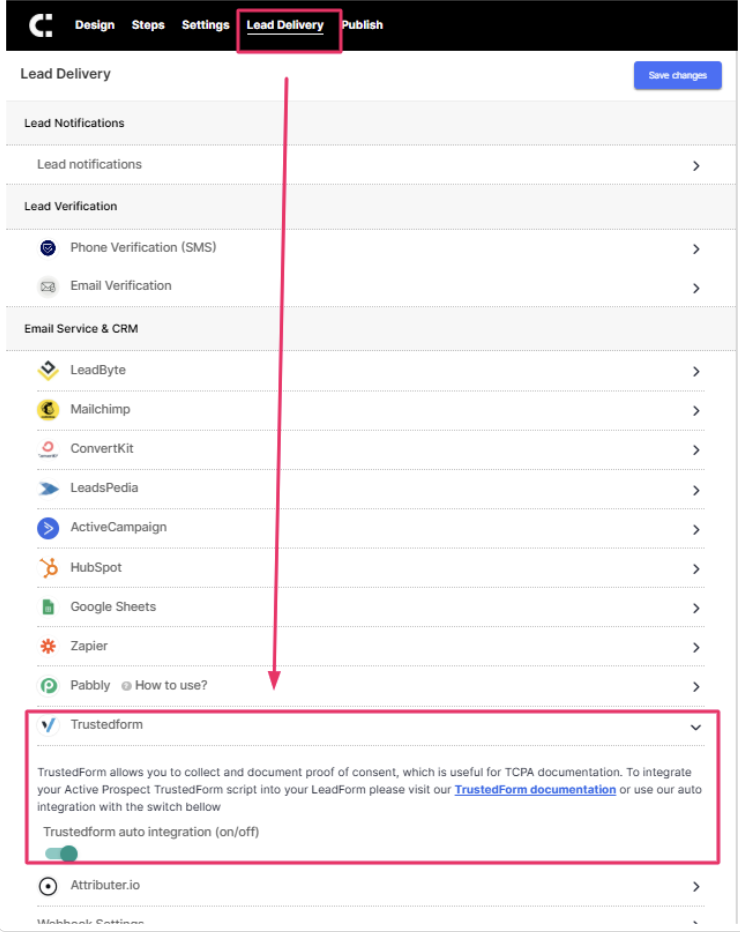
- Go to your LeadForm Builder in LeadCapture.io
- Navigate to the Lead Delivery tab
- Scroll to the TrustedForm section
- Toggle ON the TrustedForm integration
- Click Save
BOOM! Now you’re fully integrated into TrustedForm.
If you’re looking to use Auto Retain, then be sure to go to your account within ActiveProspect and enable Auto Retain.
2) Create a Hidden Field to capture the unique TrustedForm Cert URL
Now that the script has been added to the LeadForm, we’ll need to add a hidden field to capture the certification URL from the script. Follow the steps below:
First, choose a step where you’d like to add your hidden field. In this case, I’m going to place the hidden field on my contact form step.
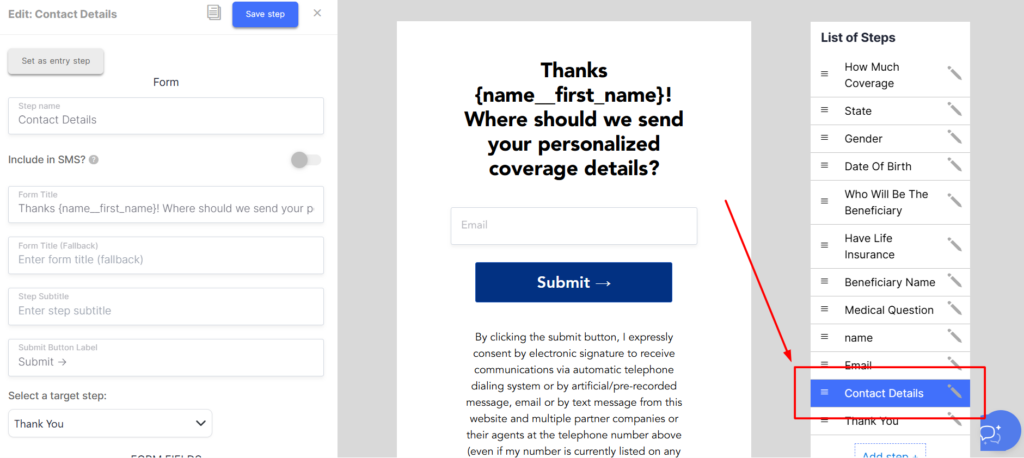
Inside of the Contact Form step click on the blue ‘Add Field Button.’
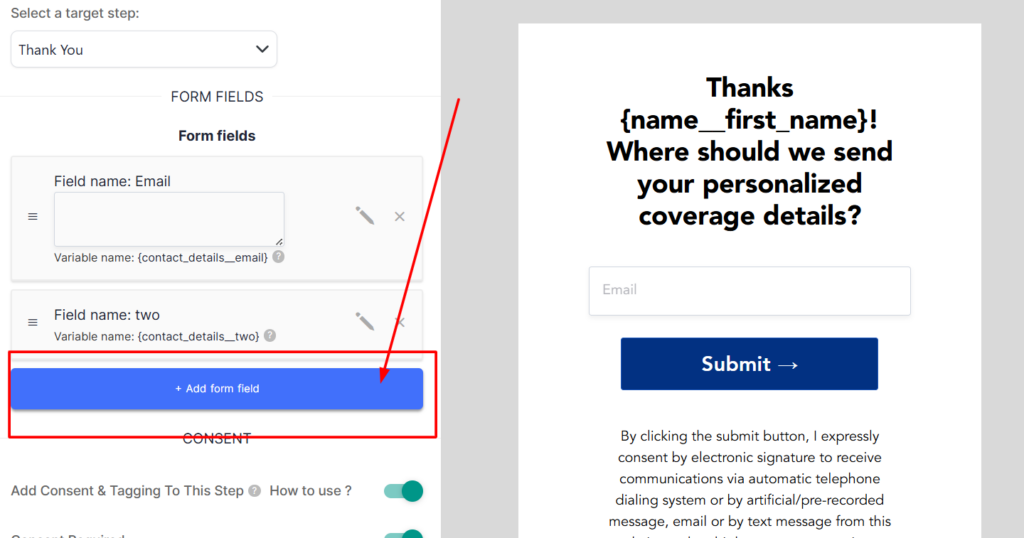
Next set the field type to this will allow you to grab the dynamically generated value from the TrustedForm script. “Hidden hardcoded field” —
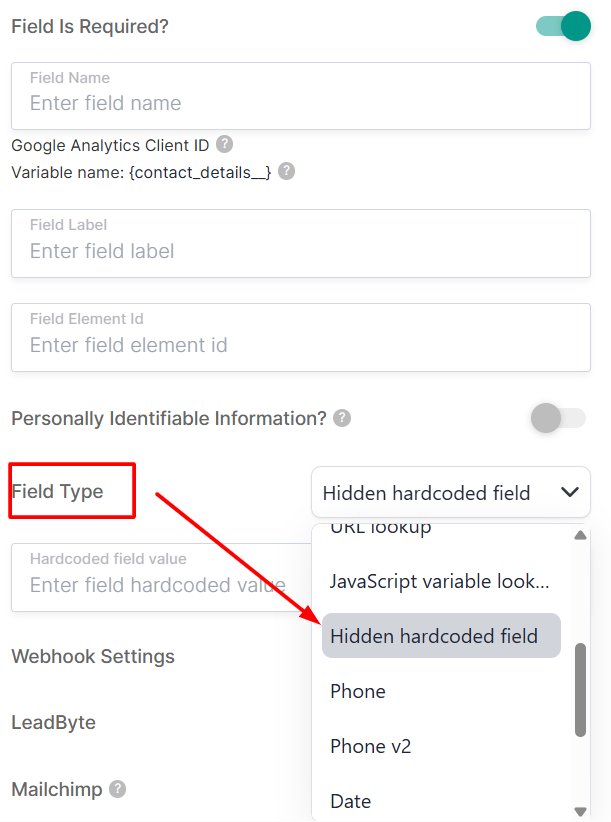
Finally, update the field name to anything that you’d like it to be and field label to say: xxTrustedFormCertUrl. Please keep the ‘Hardcoded field value’ field blank.
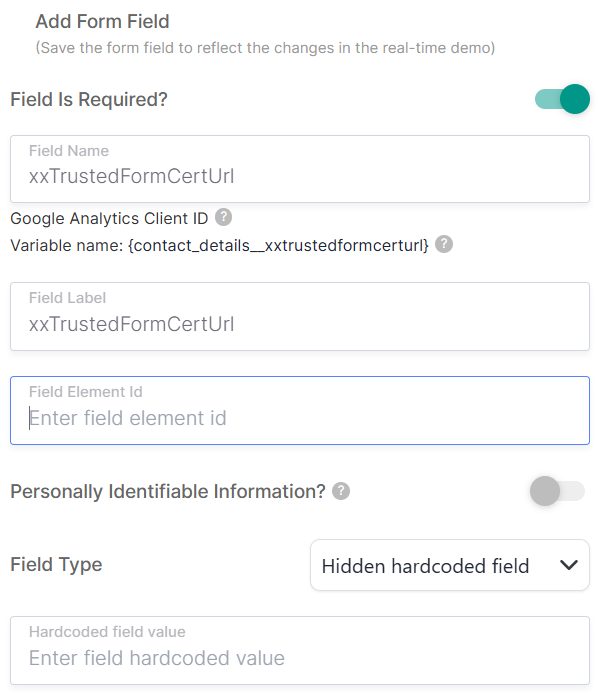
After you add the values click ‘Save’ and the hardcoded hidden field will be added to the form.
Since this field is hidden, you won’t see it in the LeadForm itself, but you will see it over on the left hand side of the screen like in the image below:
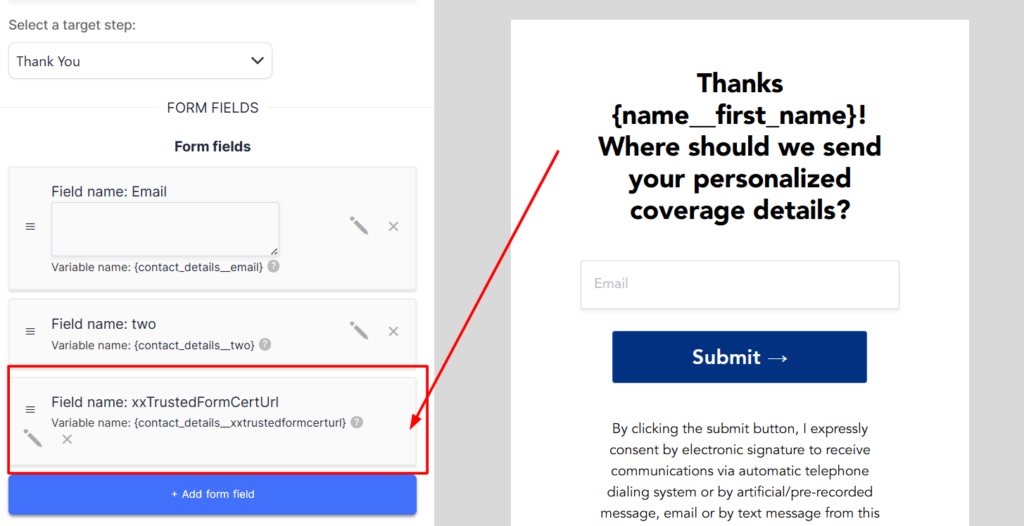
And just like that your LeadForm is now fully integrated with ActiveProspect TrustedForm.
The next step is to send a test lead through from a live page.
Quick tip: If you also need to capture the TCPA notice text then you can create a new hardcoded hidden field and pass the TCPA notice text into the field as a hardcoded value, so this way you can also store the actual TCPA notice text from within the LeadForm.
Where to access your TrustedForm Cert with each lead:
You can access the certification in the following areas:
- Lead notification
- JSON payload if using our Webhook
- Lead Details Page
- ActiveProspect’s LeadConduit (if using their LeadConduit product)
Each certification URL will be stored with each lead in the ‘Lead Details’ page of LeadCapture.io. Simply locate your list of leads within the LeadForm and click ‘Open Details’.
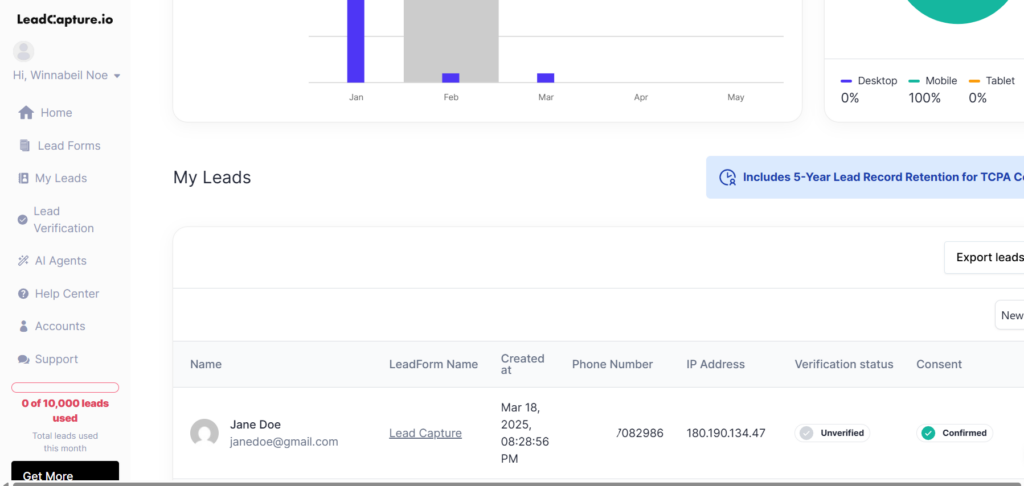
Next, look for the field named xxTrustedFormCertUrl – this is where you’ll see the unique certification URL that was dynamically generated by the ActiveProspect TrustedForm script.
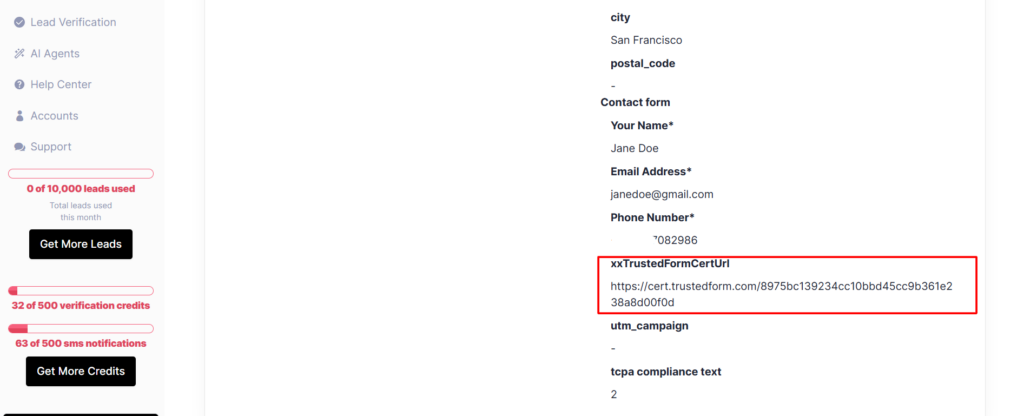
You can even navigate to the URL provided to see an example of how the certification looks in the browser.
I also recommend pushing the certification URL into your CRM using either Zapier or one of our many integrations.
Storing Your TrustedForm Cert in ActiveProspect LeadConduit:
If you’re using ActiveProspect’s paid features such as LeadConduit then you can also store your TrustedForm Script inside of LeadConduit.
Here’s some additional information about retaining and claiming your TrustedForm certs in LeadConduit.
Final thoughts about implementing AcitveProspect TrustedForm into your Lead Form to verify your lead’s consent
When it comes to acquiring consent from leads, most marketers typically start and stop with a basic disclaimer or TCPA text near the submit button.
But unfortunately, that just isn’t enough in many industries where TCPA litigation can be an issue.
To help with that, you need to also have a process of capturing, documenting, and storing consent through a unique certification.
This is where ActiveProspect TrustedForm combined with LeadCapture.io becomes an incredibly powerful duo.
As I highlighted throughout this post:
ActiveProspect TrustedForm makes it easy to capture and document consent.
And LeadCapture makes it easy to capture qualified leads with proof of consent thanks to our TrustedForm integration.

