Introducing Advanced/Conditional Email Notifications
The new conditional email notification feature gives you more control over how you route your form submissions from your LeadForm.
Now you can direct submissions to people based on the prospect’s response. For example, if your LeadForm gives the prospect an option to speak with sales and if the prospect selects “Sales” then your form can now route the lead to your sales team only.
In addition, you also have control over the design of your message and can set the prospect’s email address to be included in the ‘reply-to’ part of the email, so you can respond to new leads right from your email notification.
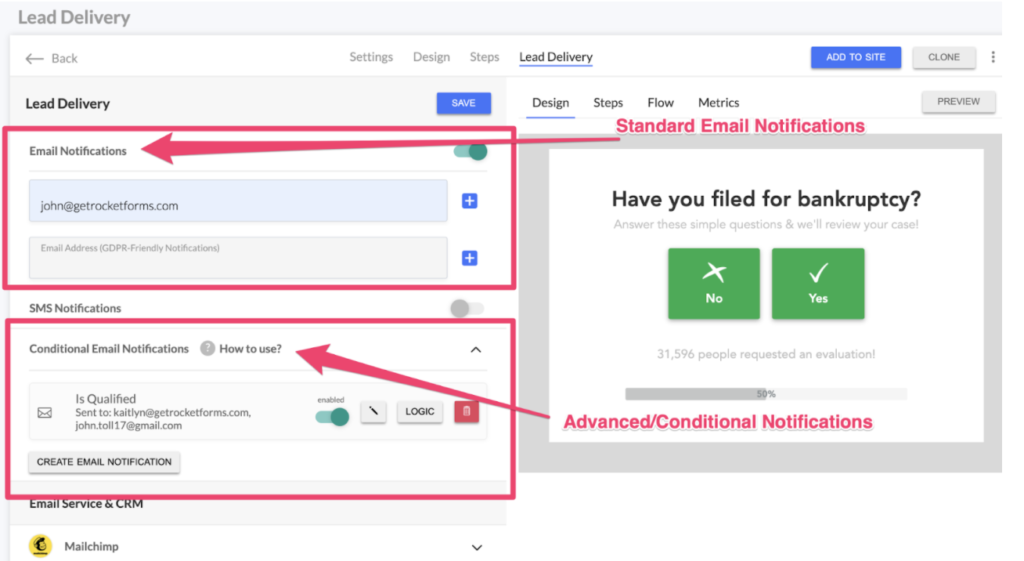
Common Use Cases & Key Features
– Route only your most qualified leads to email. Example — if someone selects “No” indicating that they are not qualified, then you can prevent this lead from being routed to your recipients.
– Route lead notifications to different people in your organization. Example — if a prospect selects “Sales” on your contact form, only members of your Sales team will receive a notification.
– Route lead notifications to different clients based on a response. Example — if you’re passing leads to multiple service providers and each has different lead requirements you can control who receives the lead and who does not receive the lead.
– Add leads to the “reply-to” so you can respond right in the lead notification
– Customize the HTML/CSS of the email
This new feature is currently available to every LeadForms customer, regardless of your plan type. Follow the link below for setup instructions.
http://help.leadcaptureio.wpenginepowered.com/en/articles/5357301-how-to-setup-conditional-email-notifications-for-lead-delivery

