If you’re selling leads, getting those leads to your buyers quickly and efficiently is everything. The challenge? Most tech stacks are messy, forms break, and compliance headaches never stop.
That’s where automated lead distribution comes in. In this guide, I’ll show you exactly how to connect your LeadCapture.io forms, funnels, and quizzes directly to LeadProsper, so you can instantly send verified, high-quality leads to your buyers without extra tools or developer dependencies.
P.S. LeadCapture is one of the only lead funnel builders that integrates directly with LeadProsper. Start a free trial here.
What is Automated Lead Distribution?
If you’re new to the lead gen game then start here. If you’ve been around for awhile and just need a simple guide to integrate with LeadProsper then either skip to the next section or check out our integration LeadProsper documentation here.
When it comes to lead gen, especially lead selling, things can get complex fast. You’ll likely run into situations like:
- Multiple buyers, each with different posting requirements
- Endless form setups that break whenever something changes
- Spam and fake leads getting through your forms, especially if you’re not using lead verification.
- Compliance issues that can stop your campaigns cold
Automated lead distribution solves all of that by sending leads straight from your capture point (your form, quiz, or funnel) to your buyer, in real time.
And when you combine LeadCapture.io with LeadProsper, the process becomes seamless.
How LeadProsper Fits Into the Equation
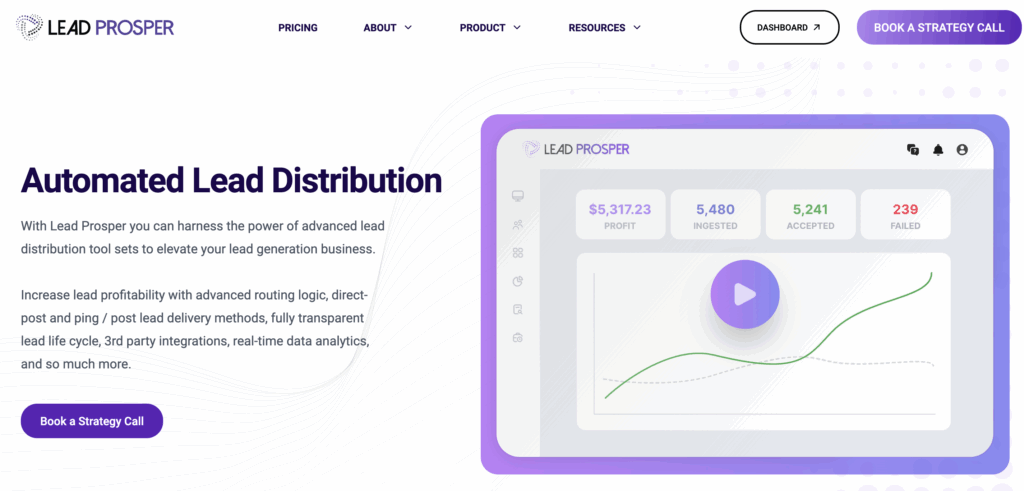
LeadProsper is one of the most popular and reliable tools for automated lead distribution. It’s built for performance marketers, agencies, and lead sellers who need to route verified leads to multiple buyers automatically.
But here’s the problem: most form builders have no idea what a lead distribution tool even is. They don’t integrate directly, and that leaves you relying on patchwork solutions and custom code.
LeadCapture.io changes that. We make it incredibly easy to pipe your data straight from your lead funnel into LeadProsper, with built-in verification, enrichment, and compliance support.
Step-by-Step: How to Connect LeadCapture.io to LeadProsper
Step 1: Set Up Your Basic Information
Inside your LeadCapture.io account, head to the Integrations → Lead Delivery section, and expand LeadProsper.
You’ll need three key pieces of information from your LeadProsper Posting Guide, which looks like the image below.
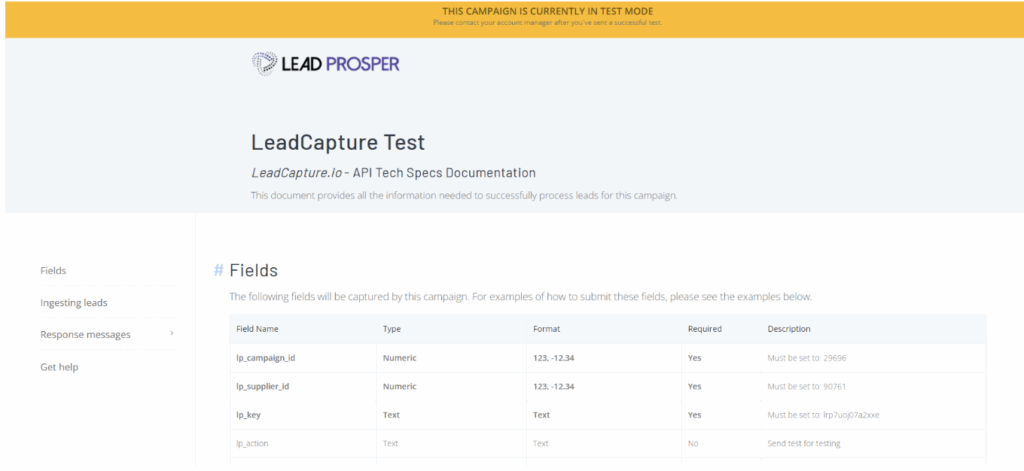
Then enter the following fields:
- Campaign ID
- Supplier ID
- LeadProsper Key
💡 Pro Tip: Make sure your LeadProsper campaign type is Direct Post. It won’t work otherwise.
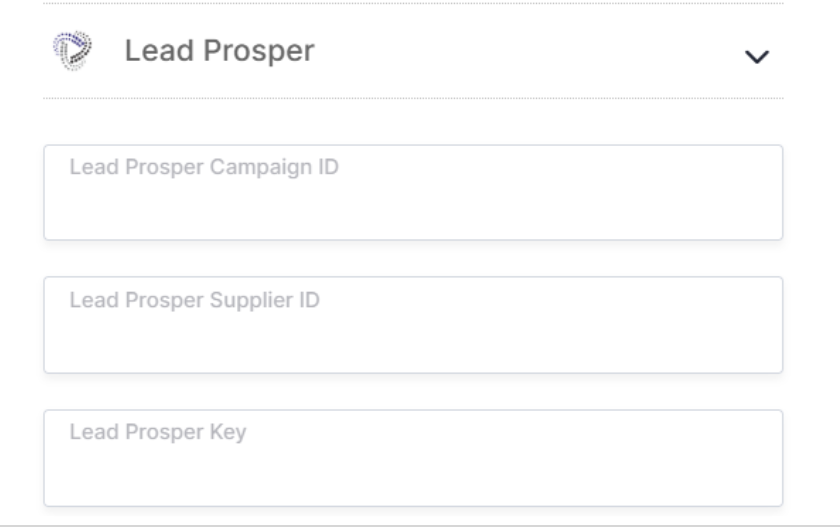
Once you’ve entered these fields, click Save — and your data is now ready to flow directly from LeadCapture to LeadProsper.
Note: For more detailed setup instructions, especially where to find some of the fields inside of LeadProsper, check out our full documentation here:
Step 2: Map Your Fields
Now it’s time to match your fields in LeadCapture with those in LeadProsper.
For example, to map an email field:
- Go to the step in your funnel that collects the email.
- Click the pencil icon next to your email field.
- Scroll down to the LeadProsper Fields section.
- Copy the “Email” field name from your LeadProsper Posting Guide.
- Paste it into the corresponding field in LeadCapture.
Repeat the process for each field you need to post. such as name, phone, address, and any custom fields your buyer requires.
Be sure to map all required fields listed in your LeadProsper guide.
Step 3: Troubleshoot and Verify Posting
Once you’ve pushed your first test lead, go to the Analytics section in LeadCapture.
You’ll be able to view:
- The payload (data sent to LeadProsper)
- The response returned (success, error, or invalid key)
This makes it easy to troubleshoot if something doesn’t post correctly — no developer needed.
Bonus: Boost Your Call Rates by 10–30%
Here’s one of the most powerful tactics you can use with LeadCapture and LeadProsper: dynamic post-submission redirects.
Imagine you have multiple buyers inside LeadProsper. When a lead is assigned to a specific buyer, you can automatically redirect that lead to a personalized landing page featuring the buyer’s name, photo, and phone number.
This does two things:
- Increases trust by showing the lead who will be calling
- Encourages inbound calls immediately after form submission
To set this up:
- In LeadProsper, create a custom field called
redirect_url. - In LeadCapture, add the same field under LeadProsper Fields.
- Set up unique landing pages per buyer.
Now, when a lead submits, they’ll automatically be redirected to the buyer’s page — no manual routing required.
Check out how Sharpe Marketing increased post submission contact rates with dynamic redirects. Read the case study here:
Other Pro Tips
- Use Google Address Autocomplete: Make sure your state abbreviation is set to “short name” (PA, not Pennsylvania) under Settings → Address Autocomplete.
- Phone Number Formatting: LeadProsper expects specific formats. If a post fails, check your phone field format or consult the documentation.
- Email Verification: LeadCapture automatically verifies email addresses in real time — before they even hit your buyers.
Final Thoughts on Integrating with LeadProsper
Getting your leads into a lead distribution tool like LeadProsper, shouldn’t require a dev team or tons of tools. With LeadCapture.io, you can capture, verify, and distribute leads faster, all while improving lead quality and compliance.
And when you connect to LeadProsper, you’re giving your buyers exactly what they want: clean, real-time, verified leads that convert.
Important Links
🚀 Start Your Free Trial: https://leadcapture.io
📘 Documentation: LeadProsper Integration Guide
📰 Case Study: How Sharpe Marketing Helps Insurance Agents Win with High-Intent Leads (+12% Call-In Rates)

